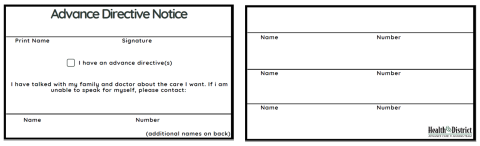Your Advance Directives are done and you’ve named someone to be your Healthcare Agent(s) on your Medical Durable Power of Attorney form. You may now choose to name your Agent(s) as In Case of Emergency (ICE) contact(s) in your cell phone. This is a common place for emergency responders to look when trying to find someone to call on your behalf. If entered correctly, emergency personnel can learn a bit about you and make a call to your loved ones straight from your phone.
ICE on iPhone:
With an iPhone you may add emergency contact information and medical notes then make them accessible to anyone from your lock screen.
- Open the Apple Health App, which is automatically installed with iOS devices running iOS 8 and beyond. This App can be hidden but can’t be uninstalled.
- Tap on Medical ID in the bottom right corner of the app home screen.
- Tap Create Medical ID.
- At the very top, be sure Show When Locked is turned on (green will show).
- Fill in as muchOn any cell phone (Smart or not), you may choose to have ICE information shown as the wallpaper of your locked screen and/or you can put the letters “ICE” in front of the name of who you want called in the contact list. Here’s how: relevant information as you see fit and fill in “none” or “none known” so that emergency personnel know you didn’t overlook any empty fields.
- Be sure to assign at least one person as an emergency contact, this person must be entered into your contacts for the health app to include this information.
ICE on Android Phone:
Depending on the version and type of phone you have, there may be an emergency contact feature in your phone’s settings. Check your settings and/or sub-menu with My Information to start. Often times filling this out will result in a string of text that scrolls across your locked screen. You may also download the ICE- In Case of Emergency App in the Google Play store:
- Open the Google Play Store and search “ICE- In Case of Emergency” and download the app.
- Create your profile with as much relevant information as you see fit and fill in “none” or “none known” so that emergency personnel know you didn’t overlook any empty fields.
- Select who your emergency contacts are from your list of contacts or type them in.
- The App automatically puts this information on your lock screen for emergency responders to access in case of an emergency.
ICE for Windows Phone:
A lock screen app is the best option for a Windows phone. Often, people use these apps to display a message about what to do if a phone is lost, however ICE information could serve two purposes. The app called Lock Screen Text may be used, but know that text amount is limited.
ICE on any other cell phone:
On any cell phone (Smart or not), you may choose to have ICE information shown as the wallpaper of your locked screen and/or you can put the letters “ICE” in front of the name of who you want called in the contact list. Here’s how:
- Open any note taking app
- Type in ICE information you want to make known in the note
- Take a screen shot of the note
- Use that screen shot of the note as your wallpaper for your locked screen
Wallet Card
Feel free to fill print and fill in this wallet card. Carry this with you as an addition to your ICE information in your cell phone. The more places this information can be found, the better. Start by right-clicking and "saving" the card as an image.