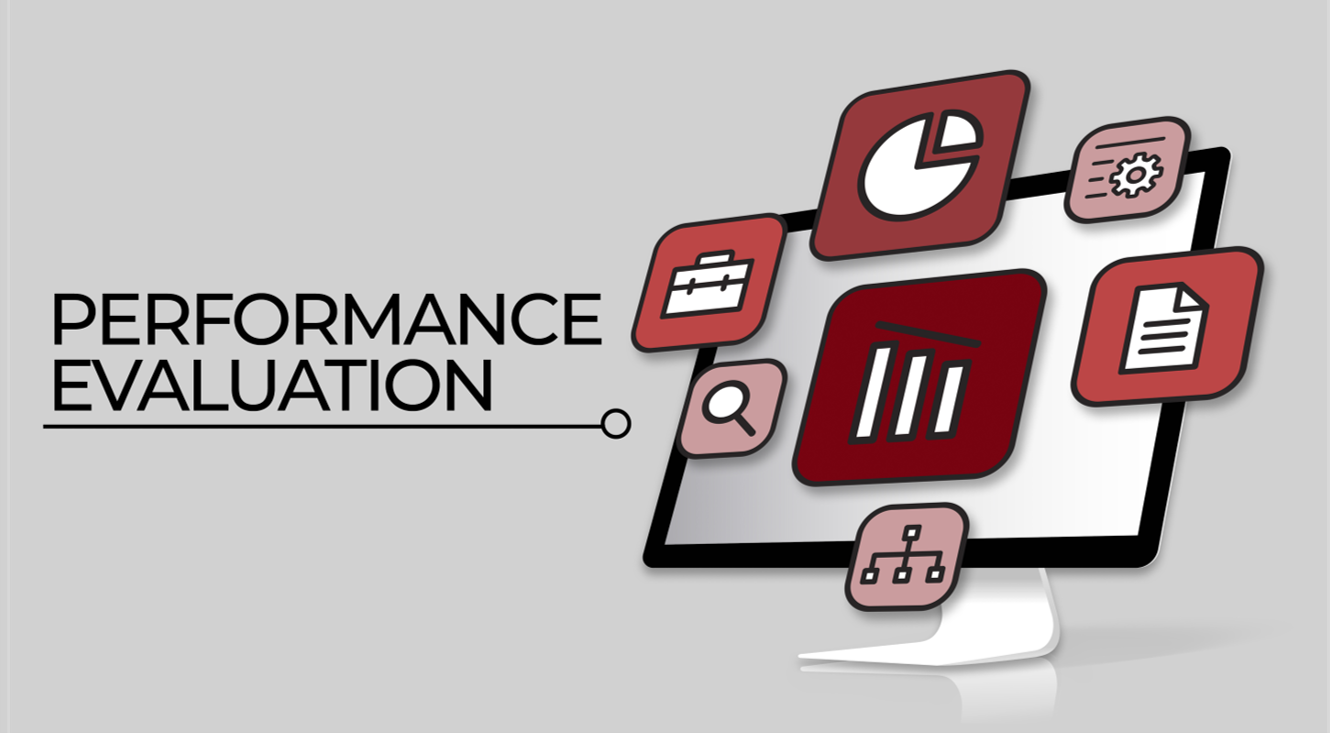If you have any questions or issues, please email the Perform team at performance_mgmt_team@co.larimer.co.us.
Performance Management
FAQs
-
Where do I find the training materials (videos and user guides)?
All training materials are located above, under the Resources/Tutorials tab.
-
How do I access NeoGov Perform?
Perform is available through Okta:
Direct link: login.neogov.com -
Are employee self evaluations required?
No, employee self evaluations are optional and not required.
-
Where are evaluations stored?
Evaluations are downloaded from Perform and uploaded into your UKG employee file by your department’s payroll representative. UKG is the book of record for all employee evaluations.
-
How can I see a completed evaluation?
You can view a completed standard evaluation by clicking here. You will also see completed on evaluations on your dashboard under ‘My Evaluations’.
-
Are 360 evaluations available?
Yes, there is a 360 survey available. Supervisors can opt to send out one 360 survey before doing ratings. The 360 survey can be sent out to as many individuals as desired (both Larimer County employees and external partners), but this can only be sent out one time.
-
Goals
How do Employee’s future goals and Supervisor’s goals interact?
These do not directly interact, both are tracked and recorded in NeoGov. The intent is for the Supervisor to discuss goals with their Employee and collaborate on the future goals. The Supervisor’s goals are pulled into the final section of the employee’s evaluation for the upcoming year.Will Future Goals that I list this year show up in my 2nd year evaluation?
Yes, the Goals will carry forward. Perform will pull in the employee’s Future Goals as Current Goals for the following year. -
What are the Critical Characteristics?
The Critical Characteristics are from the county Strategic Plan Goal 3, Objective 2 are used to measure employee adaptability, inclusivity, and collaboration. Supervisor comments are not required for these questions, only ratings are required.
-
Can mobile devices be used to access Perform?
Filling out an evaluation needs to be done on a computer workstation for the best and most comfortable formatting. This will also allow you to see all of the questions, job description, etc. as expected.
You can use mobile devices (phones and tablets) for signing off on an evaluation only. Please keep the mobile device in mobile device mode for the best experience.
- If employees are expected to sign off on their evaluations using a mobile device, they will need to review the evaluation prior with their supervisor. The mobile devices have the evaluation content available, but it is not easy to navigate to see all of the information when using a phone or tablet.
- Tablets are recommended over phones due to the better webpage and evaluation formatting on the device.
-
What are the details of merit increases and evaluations?
Click here for more information.

HOURS: Monday - Friday, 8:00am-4:30pm
200 West Oak, Suite 3200, Fort Collins, CO 80521
PO Box 1190, Fort Collins, CO 80522
PHONE: (970) 498-5970 | FAX: (970) 498-5980
Email Human Resources
Email Benefits Team